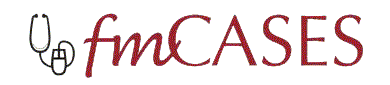An author asked "Do you know how to undo an attachment? I attached something and later found something better, but I can not figure how to undo the original attachment."
Here's one way to fix this problem:
Make a new card.
Copy the contents of the old card.
Paste the contents of the old card into the new card.
Delete the old card with its attachment.
Is there a better way to remove an attachment?
Friday, February 20, 2009
Tuesday, February 17, 2009
Authoring Tip #2 - References
References
References can be included in your cards in two ways: entered directly within the appropriate card section (Info, Answer Comment, Expert, etc.) or under the “References” heading in the wiki. It is critical that you include a clear numeric citation in the body of the text, delineated by parentheses, to link the referenced material with the reference at the bottom of the section (1). If you include the citation under the “References” heading, please also specify what section the citation belongs to. Please follow AMA style guidelines.
Reference:
1. Example. FmCASES Authoring. 2009; 1(2): 1.
When the case drafts are complete, we will gather all of your references into a “References” card at the end of the case, which students can use as a portable bibliographical resource.
References can be included in your cards in two ways: entered directly within the appropriate card section (Info, Answer Comment, Expert, etc.) or under the “References” heading in the wiki. It is critical that you include a clear numeric citation in the body of the text, delineated by parentheses, to link the referenced material with the reference at the bottom of the section (1). If you include the citation under the “References” heading, please also specify what section the citation belongs to. Please follow AMA style guidelines.
Reference:
1. Example. FmCASES Authoring. 2009; 1(2): 1.
When the case drafts are complete, we will gather all of your references into a “References” card at the end of the case, which students can use as a portable bibliographical resource.
Formatting Questions and Answers: History Taking
Recently, a conversation around how to structure dialogue in the "History" section between student and patients came up. We thought the group would benefit from the details of the discussion...
Questions:
How are you dealing with history taking?
How many questions should be included page, and how should they be lumped together?
Does the rollover function in the CASUS software allow us to separate questions out more than previously – when the cost of each question was one click?
Response:
Excellent questions, indeed. With the click-and-wait in the
previous software version we knew we were choosing to limit irritation
over modeling the bad habit of asking two questions at once.
The new mouse over functionality makes the answer to this question even more subtle, however. Here is how we suggest approaching this:
1) First, limit scrolling -> which may mean breaking the questions up
into two screen cards.
2) Although there is no longer the click-and-wait issue, you will still
lose students' attention if there are too many questions in a row.
Therefore, I would still ask yourself if each question is truly needed,
and ensure that the patient answers remain somewhat "rich" -> which
means modeling asking open-ended questions.
3) Look at the questions in order and by themselves. Do they model a sort of "script" that a student could then use to ask a similar patient in
clinic?
4) Make sure that subsequent questions don't "give away" info from
previous patient questions.
Questions:
How are you dealing with history taking?
How many questions should be included page, and how should they be lumped together?
Does the rollover function in the CASUS software allow us to separate questions out more than previously – when the cost of each question was one click?
Response:
Excellent questions, indeed. With the click-and-wait in the
previous software version we knew we were choosing to limit irritation
over modeling the bad habit of asking two questions at once.
The new mouse over functionality makes the answer to this question even more subtle, however. Here is how we suggest approaching this:
1) First, limit scrolling -> which may mean breaking the questions up
into two screen cards.
2) Although there is no longer the click-and-wait issue, you will still
lose students' attention if there are too many questions in a row.
Therefore, I would still ask yourself if each question is truly needed,
and ensure that the patient answers remain somewhat "rich" -> which
means modeling asking open-ended questions.
3) Look at the questions in order and by themselves. Do they model a sort of "script" that a student could then use to ask a similar patient in
clinic?
4) Make sure that subsequent questions don't "give away" info from
previous patient questions.
Friday, February 13, 2009
Authoring Tip #1
Case Outlines: Changes and Hyperlinks
The outlines for your cases are based upon the curricular mapping completed by your mentors at the outset of the project. Each document represents a portion of a larger content matrix. For this reason, it is important that you don’t modify the outlines in the wiki. If you do wish to make changes, these suggestions need to be discussed with your mentor directly. At the end of the case writing process, these case outlines will be reconciled with the final content.
You may have also noticed the “C” and “D” at the end of each objective are functional hyperlinks. These were created to facilitate a dialogue between you and your editor about these specific objectives once the case drafts are complete. We will provide more on this as we get farther into the authoring process. If you wish to place comments on the outline itself, please use the “Comment?” tab at the top of the card, which will place your signed and dated comment at the bottom of the page.
Saving Drafts
Our advice: SAVE EARLY AND SAVE OFTEN! This may seem obvious, but it is worth reinforcing. Whenever you complete major work on your cases, please save a draft of your wiki case using the “print case” function. Detailed instructions for printing and saving your case are included in the wiki cheat sheet distributed at the work shop (and attached to the “Help” wiki).
The outlines for your cases are based upon the curricular mapping completed by your mentors at the outset of the project. Each document represents a portion of a larger content matrix. For this reason, it is important that you don’t modify the outlines in the wiki. If you do wish to make changes, these suggestions need to be discussed with your mentor directly. At the end of the case writing process, these case outlines will be reconciled with the final content.
You may have also noticed the “C” and “D” at the end of each objective are functional hyperlinks. These were created to facilitate a dialogue between you and your editor about these specific objectives once the case drafts are complete. We will provide more on this as we get farther into the authoring process. If you wish to place comments on the outline itself, please use the “Comment?” tab at the top of the card, which will place your signed and dated comment at the bottom of the page.
Saving Drafts
Our advice: SAVE EARLY AND SAVE OFTEN! This may seem obvious, but it is worth reinforcing. Whenever you complete major work on your cases, please save a draft of your wiki case using the “print case” function. Detailed instructions for printing and saving your case are included in the wiki cheat sheet distributed at the work shop (and attached to the “Help” wiki).
Subscribe to:
Posts (Atom)